Don’t hesitate to contact us:
Forum: discuss.graphhopper.com
Email: support@graphhopper.com
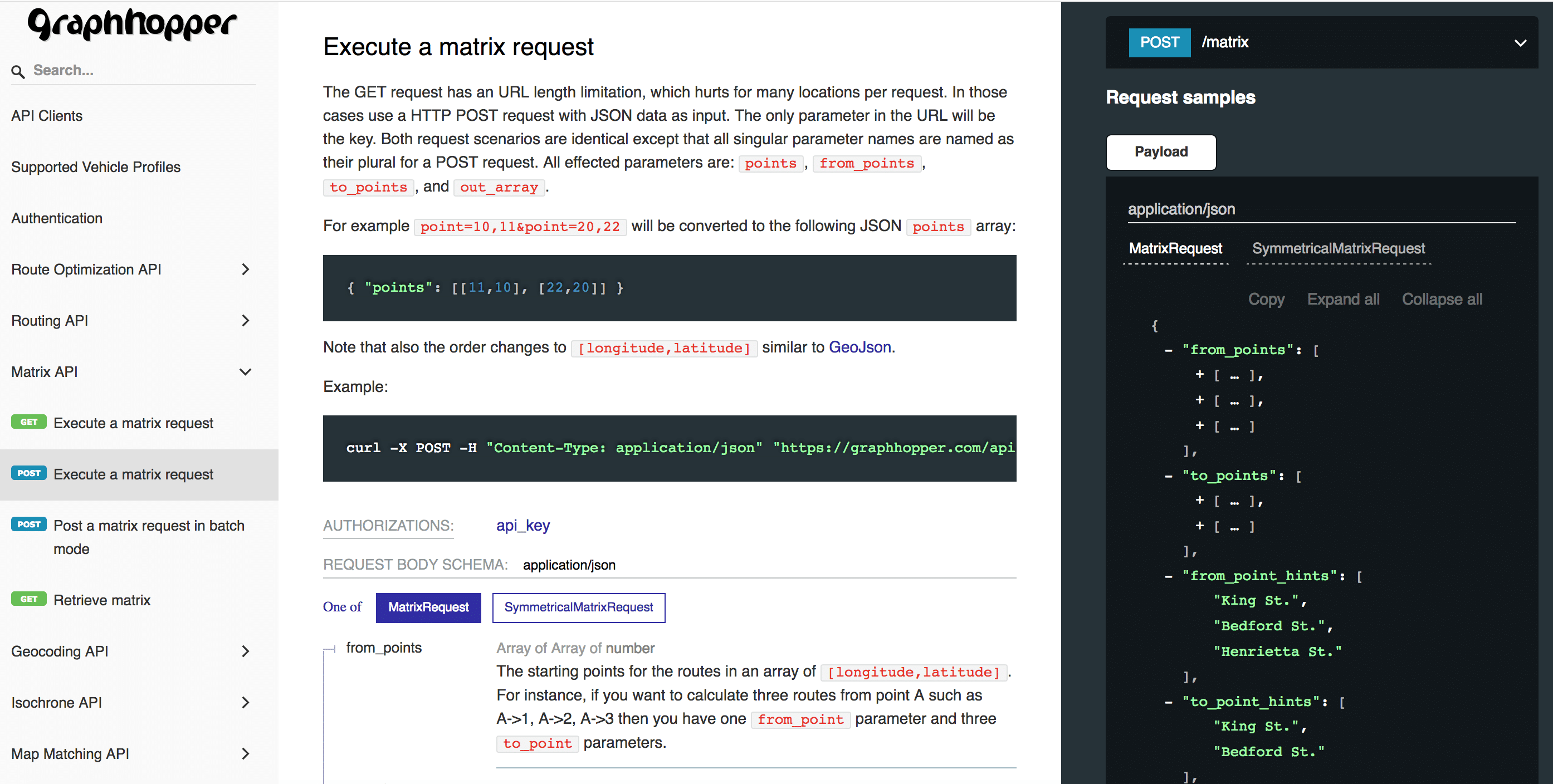
We are happy to announce our new API docs. We specified our APIs in the OpenAPI specification language and moved the entire content of our old documentation to a single OpenApi 3.0 document. This has many advantages: There is only a single source for the documentation of new features, and for generating client code to […]
We are proud to announce that we are gold corporate member of the OpenStreetMap Foundation! Do not hesitate and follow our example to support a valuable project. During the last months we have been constantly working on our services and released a new feature for our Route Optimization API: job groups. With job groups you […]
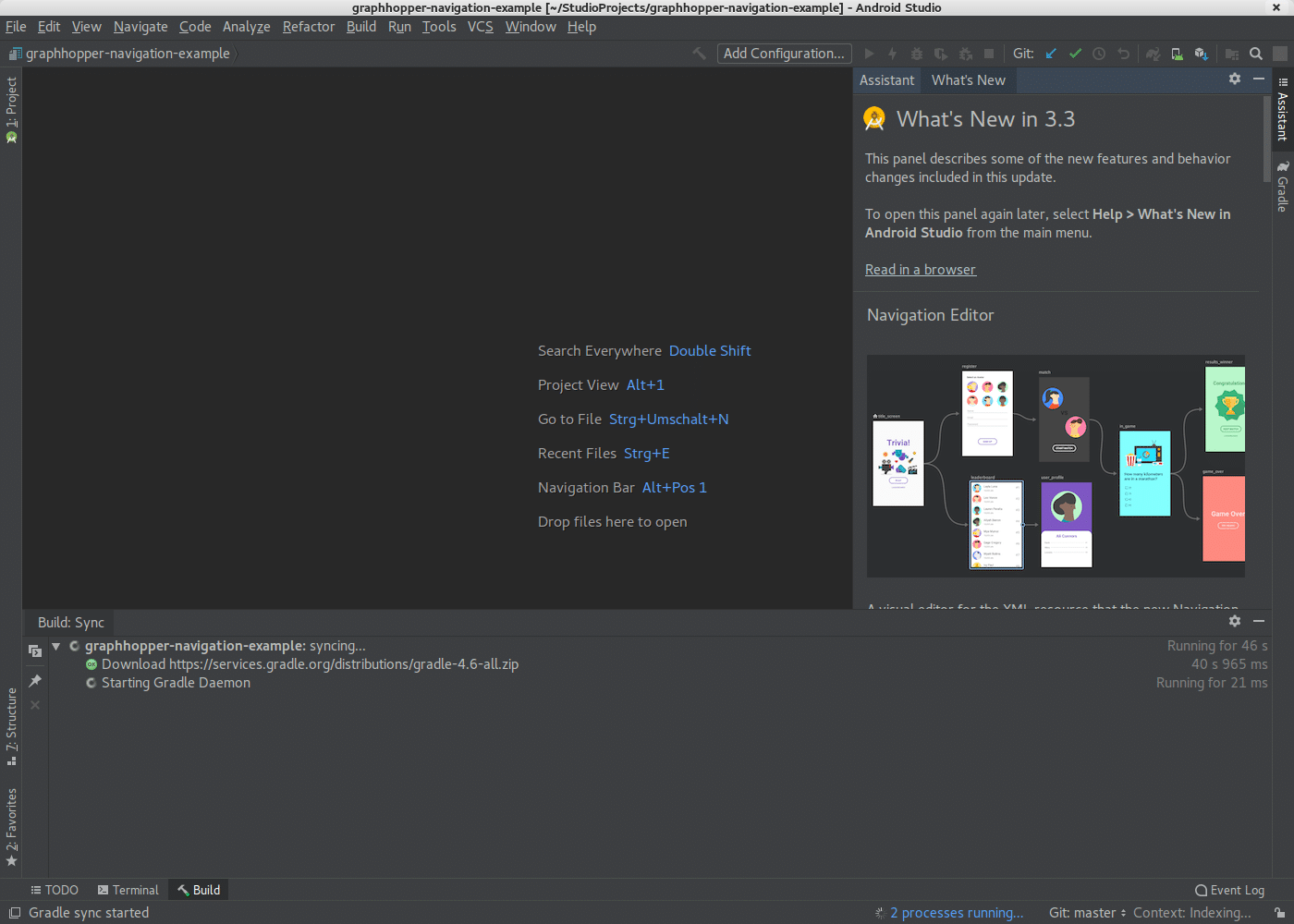
In our previous post we introduced the GraphHopper Navigation SDK. Today we’ll show the detailed steps on how to customize our GraphHopper Navigation demo app that uses the GraphHopper Navigation SDK. Android Studio Installation For Android development you need to install Android studio: Download Android Studio for your operating systen (~1GB) https://developer.android.com/studio/ Install Android Studio […]
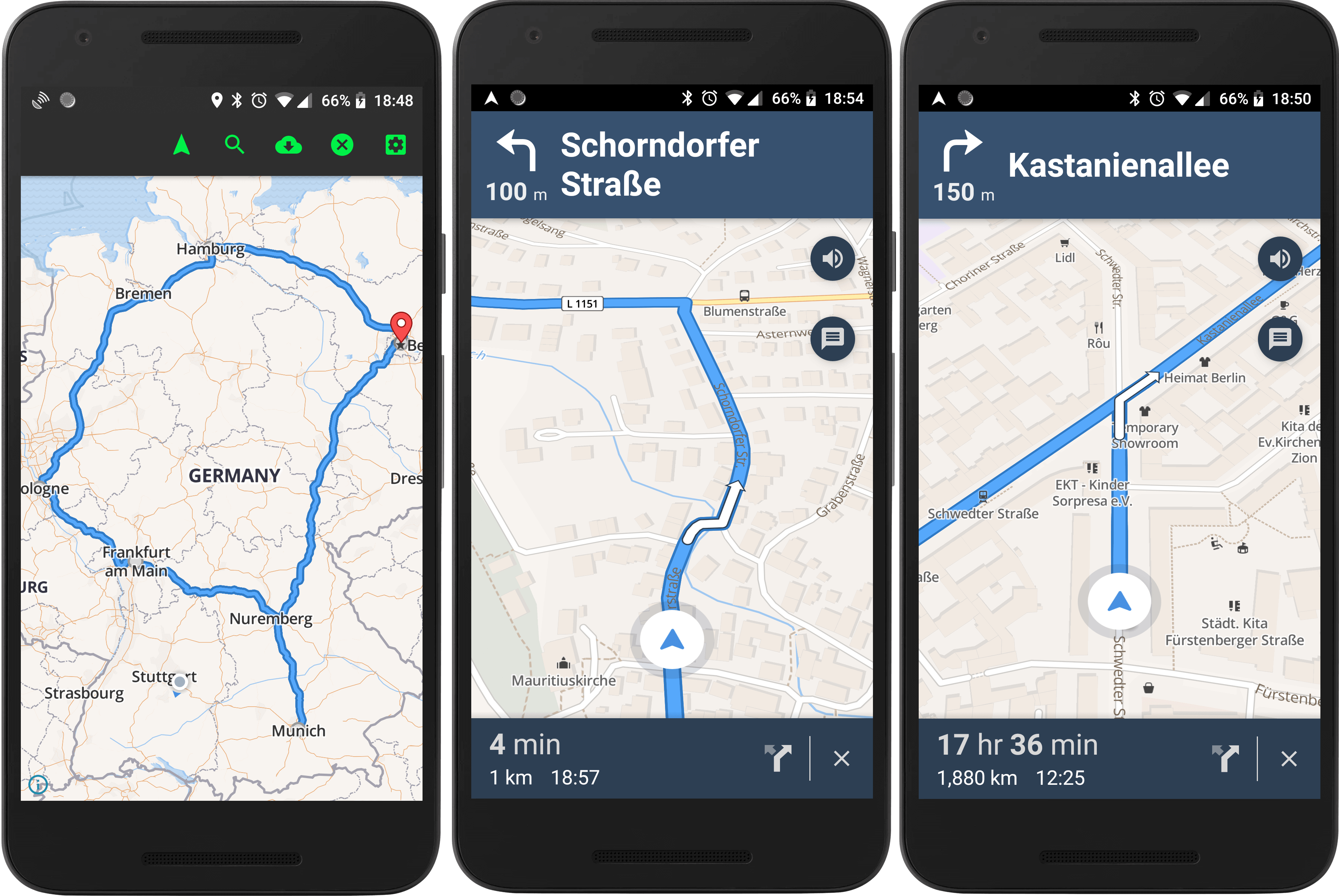
At GraphHopper we regularly receive requests on how to build a navigation app with the GraphHopper Directions API. At the moment our customers either have no turn-by-turn navigation or rely on third party apps like Google Maps or devices from TomTom. The biggest disadvantage in this case is the mismatch of estimated time of arrival […]

This article shows how to solve a time-dependent vehicle routing problem with cargo bikes and small trucks with GraphHopper’s Optimizaton API. Lets assume that you want to solve a vehicle routing problem with a mixed fleet. The fleet consists of cargo bikes and small trucks, and you want to employ the fleet such that products […]
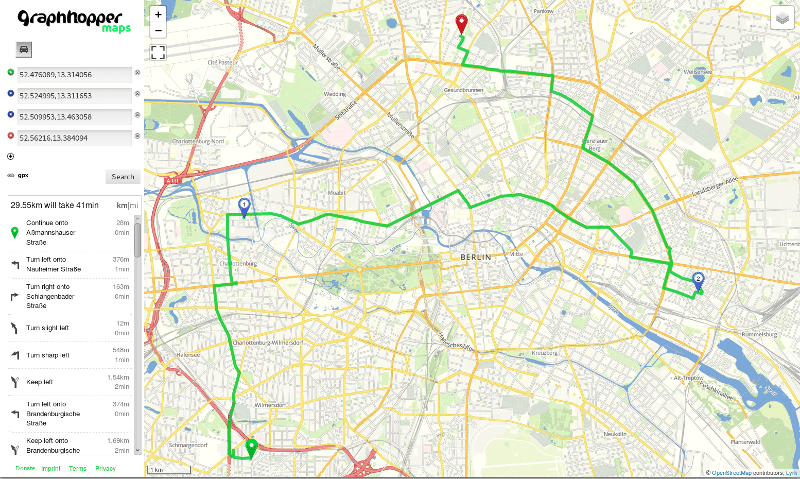
Today you’ll learn how to install our recently released GraphHopper Routing Engine 0.11 with JDK 11 that was released today. Get OpenStreetMap data Download JDK 11 Download and start the routing engine with JDK 11 After a few seconds you should see “Started application@..localhost:8989” then go to localhost:8989 with your browser. Now you can add […]